Embed a Yammer Group feed into a SharePoint site
For SharePoint Online and SharePoint Server 2013, you can easily add a Yammer feed to a SharePoint with Yammer Embed. You can add several types of feeds to a SharePoint page, including:
Group feed - Show the latest conversations in a specific Yammer group.
My Feed - Show each user their personal feed with items relevant to them.
Open graph object feed - Start a discussion about an object, like a web page.
Add a group feed
1.In Yammer, go to the group that you want to embed. Locate the Access Options section and select Embed this group in your site.
2.In your SharePoint site, choose Edit.
3.On the ribbon, choose Insert > Web Part and in the Categories list, select Media and Content > Script Editor.
4.In Add part to:, select where you want to add the web part, and then choose Add.
5.Locate your new script editor web part, and choose Edit Snippet.
6.Paste the script you copied from Yammer into the script editor web part.
7.Paste the script into the Script web part
Choose Insert.
8.Save and publish the SharePoint page. You should see the Yammer Group conversation on the SharePoint page, similar to the following illustration.
Note - To add My Feeds use the below code -
<div id="embedded-my-feed" style="height:400px;width:500px;"></div>
<script type="text/javascript" src="https://c64.assets-yammer.com/assets/platform_embed.js"></script>
<script 'type="text/javascript"> yam.connect.embedFeed({
container: '#embedded-my-feed',
network: 'contoso.com' });
</script>
Group feed - Show the latest conversations in a specific Yammer group.
My Feed - Show each user their personal feed with items relevant to them.
Open graph object feed - Start a discussion about an object, like a web page.
Add a group feed
1.In Yammer, go to the group that you want to embed. Locate the Access Options section and select Embed this group in your site.
2.In your SharePoint site, choose Edit.
3.On the ribbon, choose Insert > Web Part and in the Categories list, select Media and Content > Script Editor.
4.In Add part to:, select where you want to add the web part, and then choose Add.
5.Locate your new script editor web part, and choose Edit Snippet.
6.Paste the script you copied from Yammer into the script editor web part.
7.Paste the script into the Script web part
Choose Insert.
8.Save and publish the SharePoint page. You should see the Yammer Group conversation on the SharePoint page, similar to the following illustration.
Note - To add My Feeds use the below code -
<div id="embedded-my-feed" style="height:400px;width:500px;"></div>
<script type="text/javascript" src="https://c64.assets-yammer.com/assets/platform_embed.js"></script>
<script 'type="text/javascript"> yam.connect.embedFeed({
container: '#embedded-my-feed',
network: 'contoso.com' });
</script>
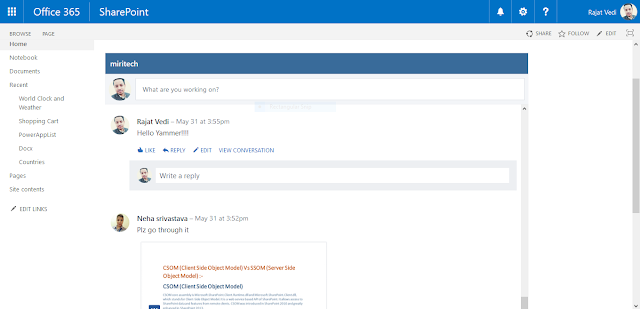



Comments
Post a Comment