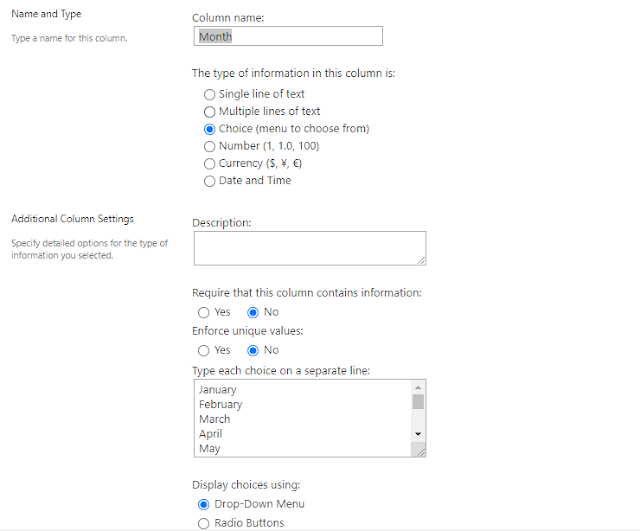How to Create a flow that runs only once a week using Power Automate

Create a flow that runs only once a week using Power Automate Under the recurrence we can set up the frequency of our flow, in the below flow will demonstrate how we can create a flow that runs only once a week at a specific day and time. We can customize the recurrence based on our BAU requirements. Follow below Steps - 1. Sign in to MS Flows/Power Automate. 2. Click on "My Flows" - New Flow and choose "Scheduled Cloud Flow". 3. In the Recurrence set up the properties as below it will trigger the only once a week at the scheduled time.